Now let’s customize the client. I will do this because is it is from Codeplex, we need to run the installer from command line – not convenient in environment with tens or hundreds workstations.
You will find the client .msi file in the download I offered earlier. I will use tool named Orca, included in the download I offered earlier.
***This is one time task. I will customize my client on the snomtastic server. Because the OS is 64bit, you need the 64bit download, of course…
Locate file snomtray.msi in c:\snomtastic\client (if you have downloaded my offer earlier), right click over it and select “Edit with Orca”
Locate the parameter Registry
…and edit accordingly…
…where UserServiceURL is the snomtastic server FQDN and ValidateInterval is number of seconds the client will query for password change.
I want to test the automatic installation via group policy. I will not discuss here how to do so, but want to test it anyway…
All right! After reboot, my client application was installed automatically. What happened: the client queried Snomtastic when the current user changed the password for last time. Because Snomtastic does not have a clue yet, signaled back to the client to prompt the current user for credentials. Once the user enters the password, it will be submitted to Snomtastic via SSL, Snomtastic will check against AD if the password is valid and if yes, it will store the time stamp for “Last password change”. SNOMTASTIC DOWS NOT STORE PASSWORDS IN THE SQL DATABASE!
Indeed, the phone rebooted and… it did not work. I have old firmware on my test unit. Let’s setup firmware updates via snomtastic now. This part is not documented by the developers at all. Just follow the directions here…
First, I will add the current firmware, because Snomtastic needs to know which firmware base to upgrade. The tricky part is to understand how Snomtastic “extracts” the firmware version. In this case, this is the string:
So, I will enter it here:
***Note – I did not entered anything in “Upgrade To” because I have not yet entered the new firmware.
…and save it.
Refresh the screen and you will see your entry.
Click on ”snom300-SIP” and then “Add Firmware” again.
***I have obtained the latest certified firmware form Snom already and placed it on my desktop. Note the name: snom300-OCS-8.5.8-SIP-f.bin. Snomtastic will understand the string enclosed between “snom300-OCS-“ and “-SIP-f.bin” and so, this is how I will enter it in the application.
…and I will upload the firmware now…
Oops,
I forgot to grand Write permissions to my IUSR account to the firmware location… Let’s fix this:
…and try again. Worked this time.
Don’t forget to save the changes. Now go back to the old firmware, set “Update To” to the new one and save.
At this p0int I can wait 480 minutes:
45
…or reboot the phone (this is our test unit after all) via the application:
The phone rebooted and it is now upgrading the firmware.
***One step folks often omit. ANY firmware BEFORE 8.5.x upgraded to later REQUIRES reset to factory defaults. In this example, once the upgrade completes, I will reset the unit via the application. First, let see if the upgrade was successful:
Yup, the upgrade was successful. I will now reset it from this screen:
Well, still now go on the registration. After looking few minutes, I realized here I use split domain and even thou my local domain is drago.local, the users sign to Lync with @drago.ws. Let’s make a change in the config:
Rebooted again and... success! That did it. The phone is now registered to my Lync server.
It is important to note that no Snom phone is certified to work with Lync as of this time. This is lab and I can do all kind of tests. However, it is your responsibility to test and determine what to do next (smile)















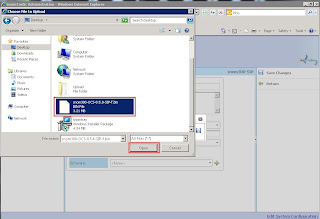















No comments:
Post a Comment